How do I assign/ un-assign a key to/ from the unit?
We are glad to offer you a Keys & Lock Management Tool which helps you to keep track of the keys and locks you add to the unit or property. Check the pricing for the limits associated with your selected subscription plan.
There are three options for how you can assign/ un-assign a key to/ from a unit.
1. To assign/ un-assign a key to/ from a unit, go to the "Keys & Locks" page from the left-side menu. Click the “Add key“ button at the top right corner of the page:
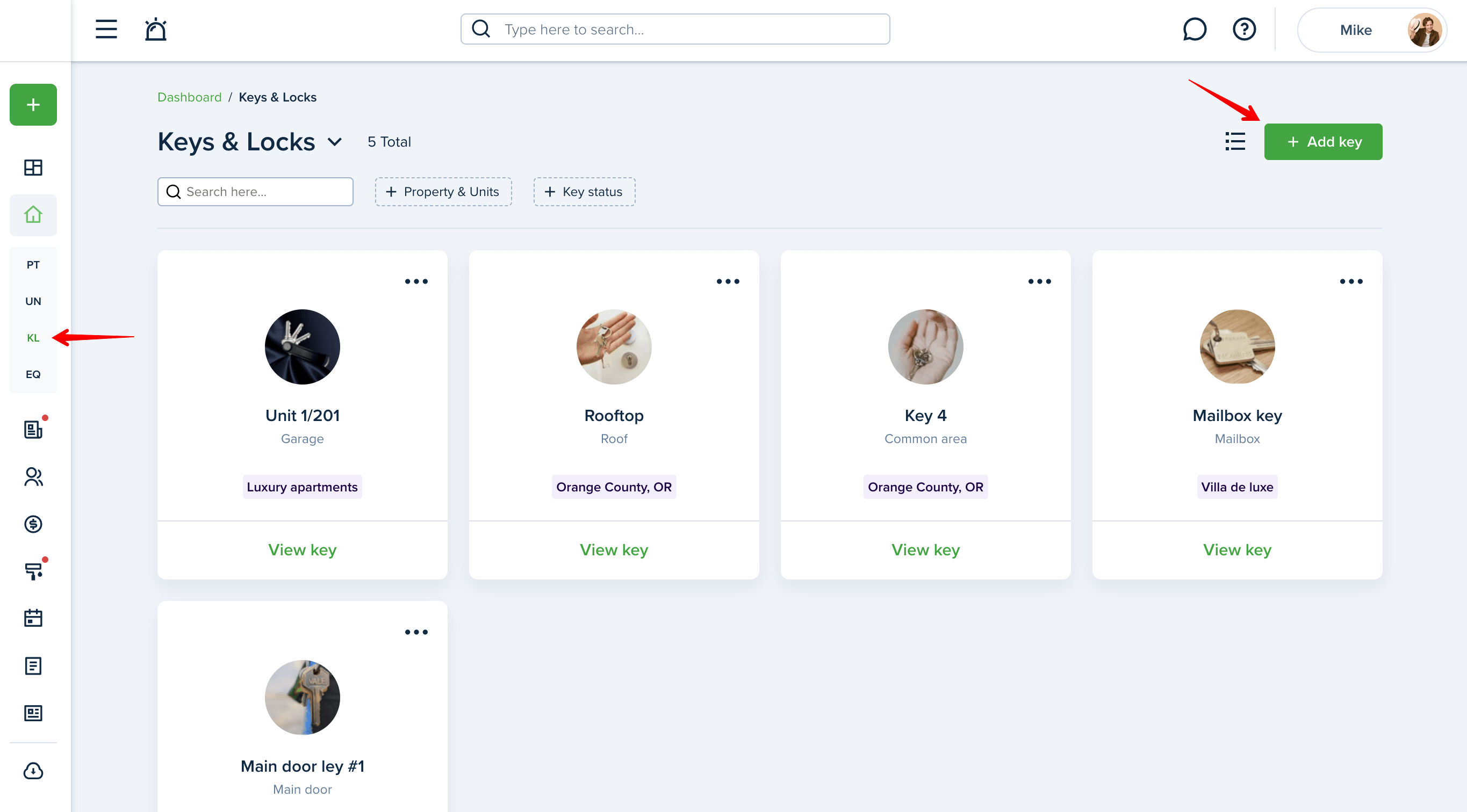
Enter the key number, key type, select property/ unit from the dropdown menu, fill in the details and upload a key photo, and click “Create“:
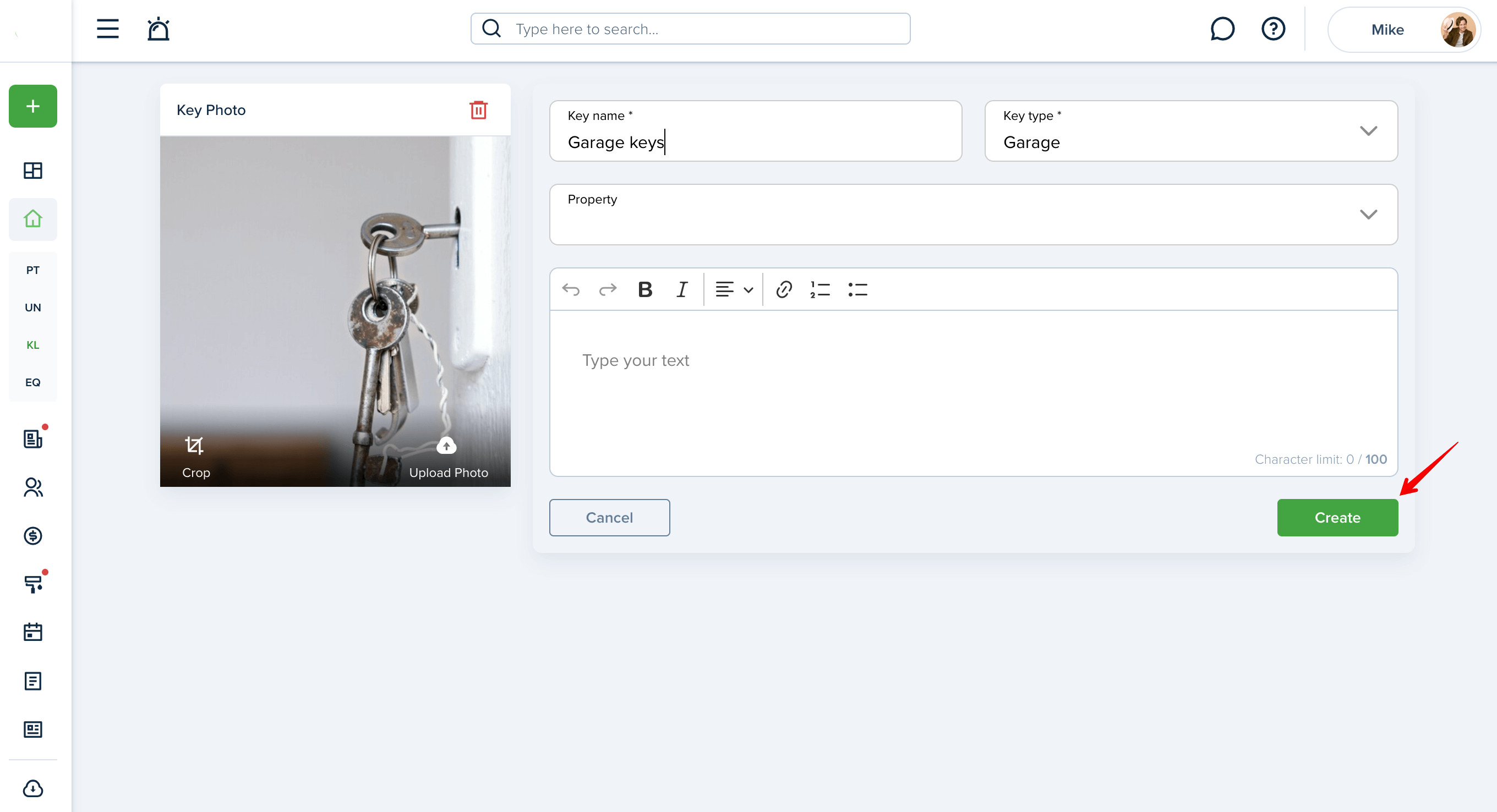
The key can be removed by choosing the “Delete” option from the Thee-dot menu next to the key as well as on the key profile. This action will permanently remove a key from the list:
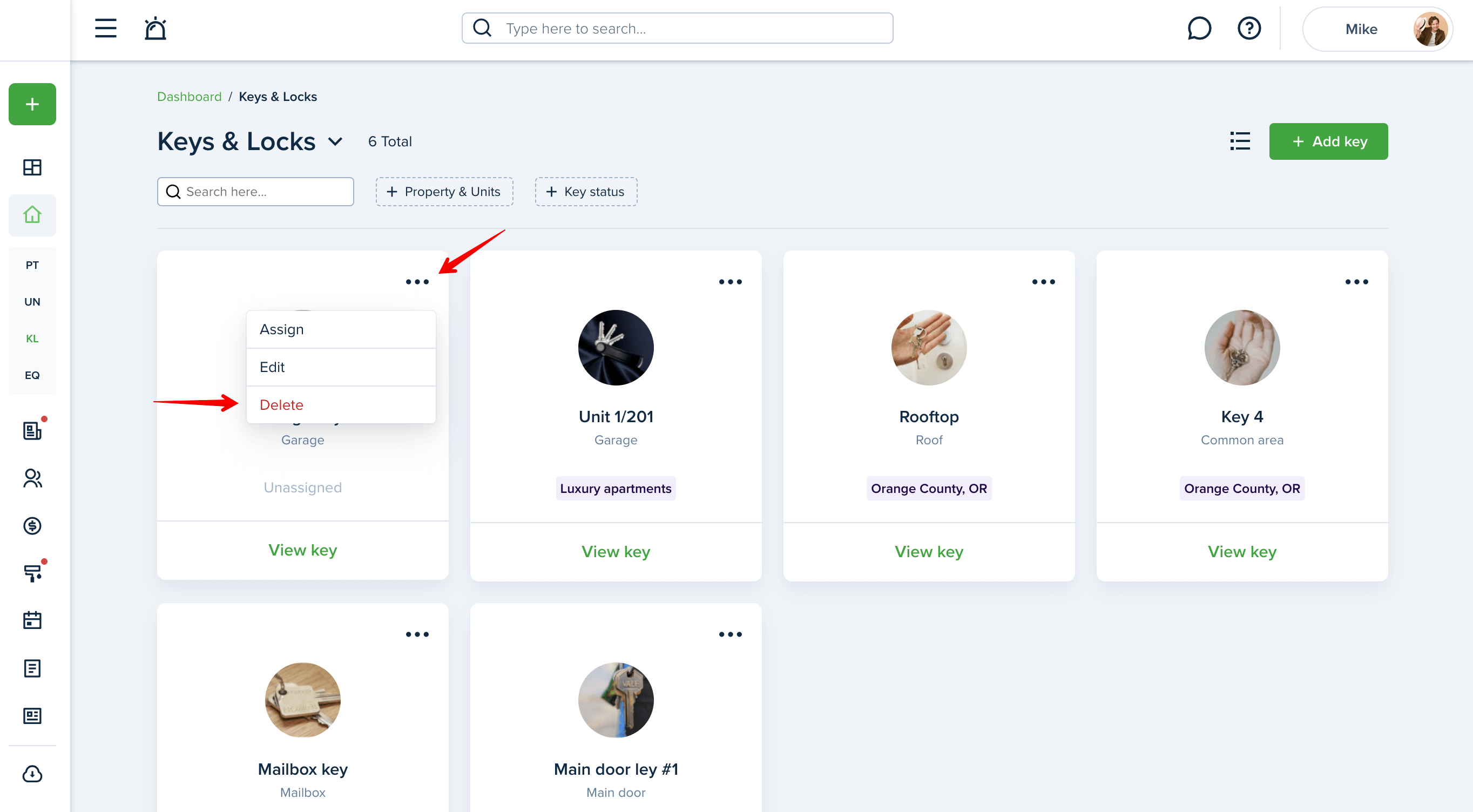
2. On the key profile, press the “Assign” button at the top of the page and select the property from the drop-down list:
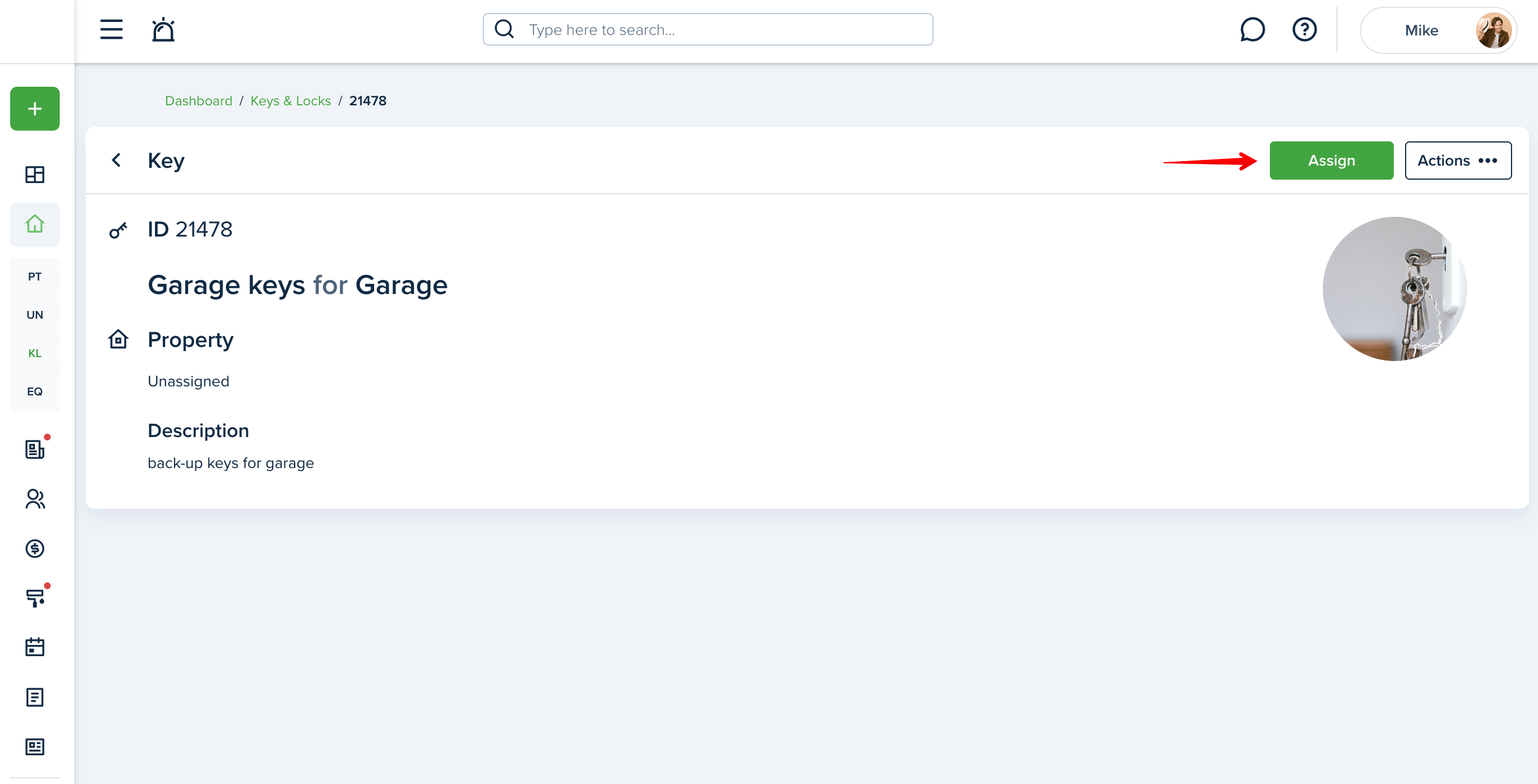
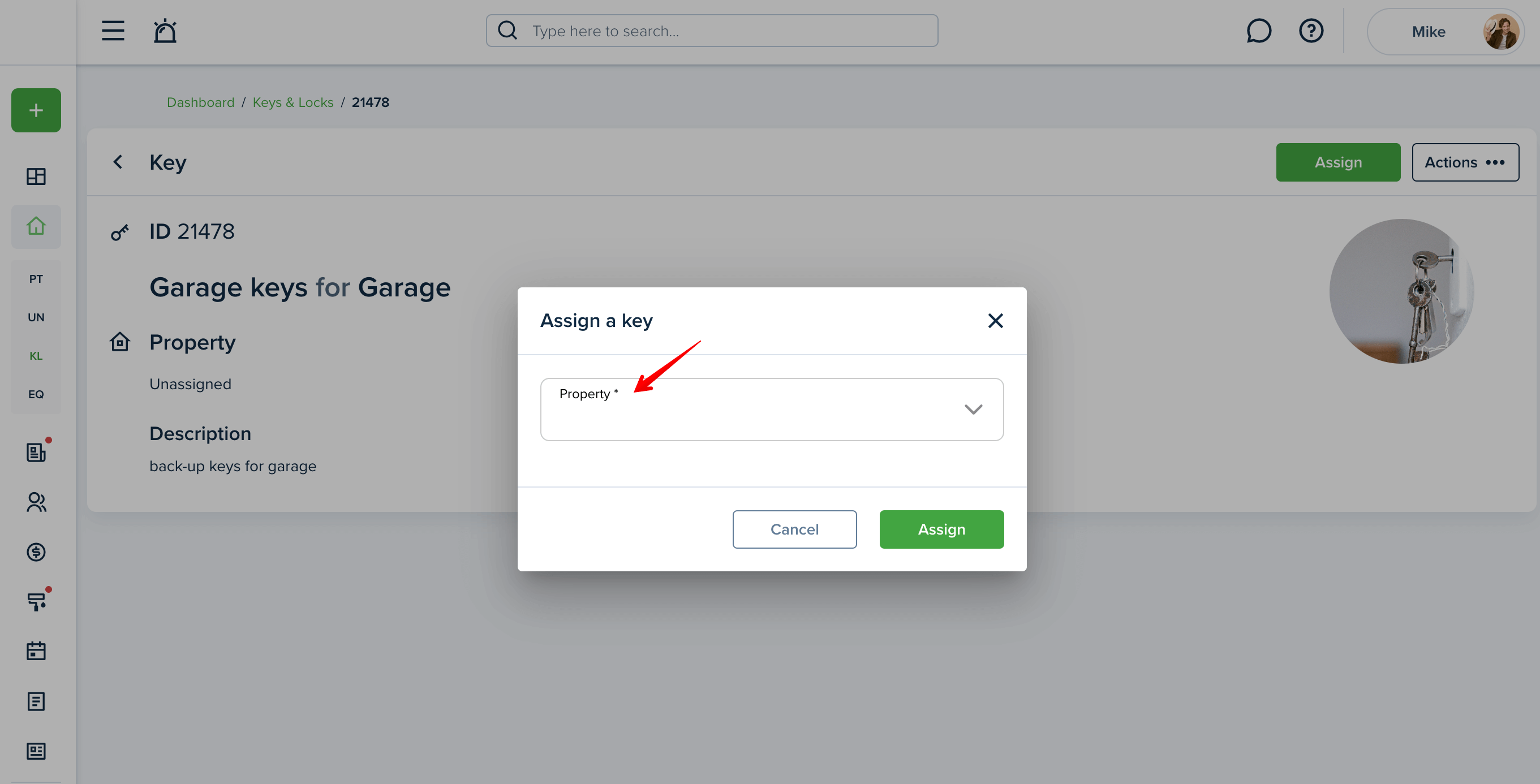
If a key is already assigned, you will have the “Unassign” button:
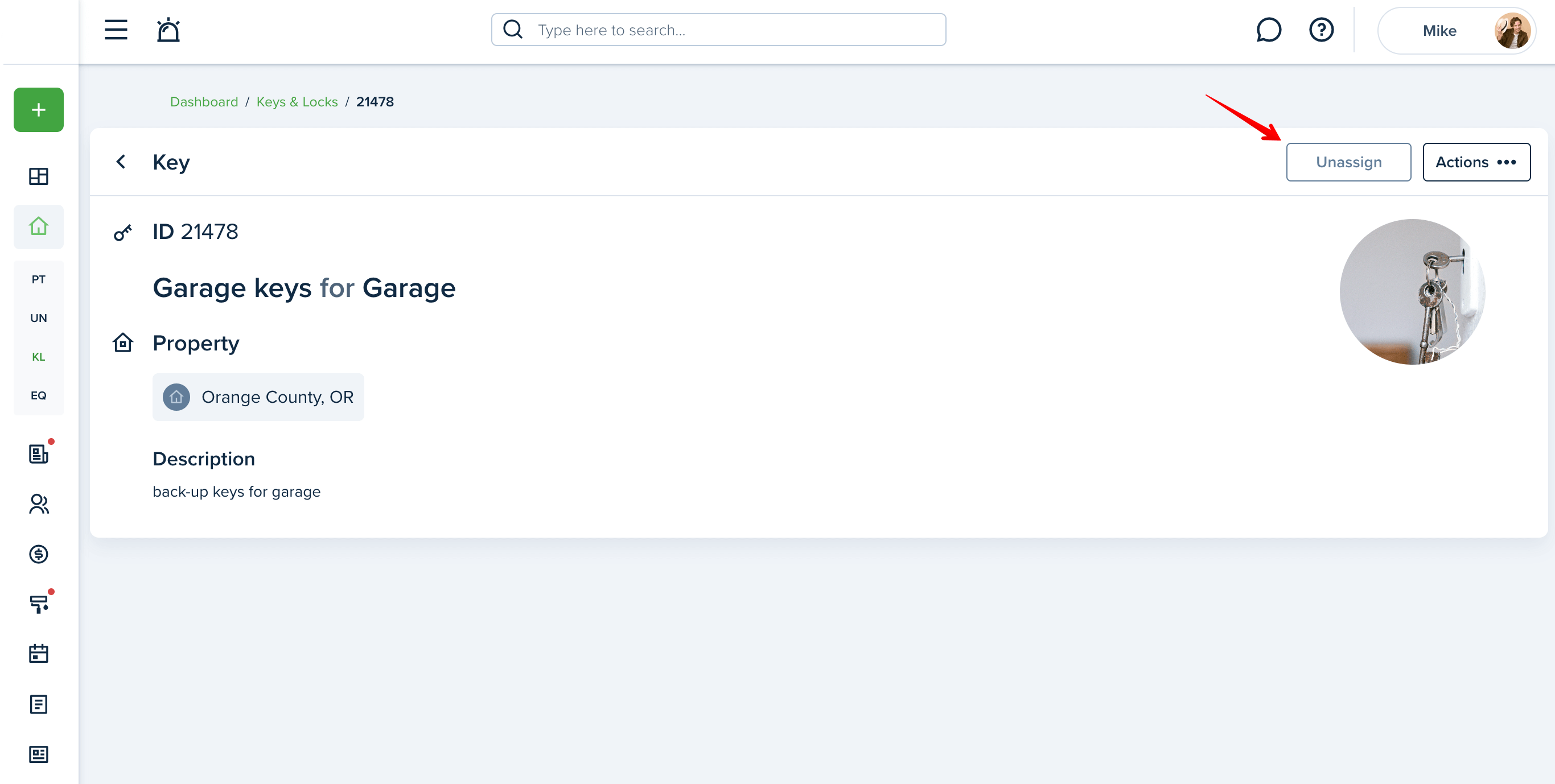
3. Go to Properties on the left side of your Dashboard and click the view link on the desired property. Click “view units“ and select the unit for which you would like to add a key:
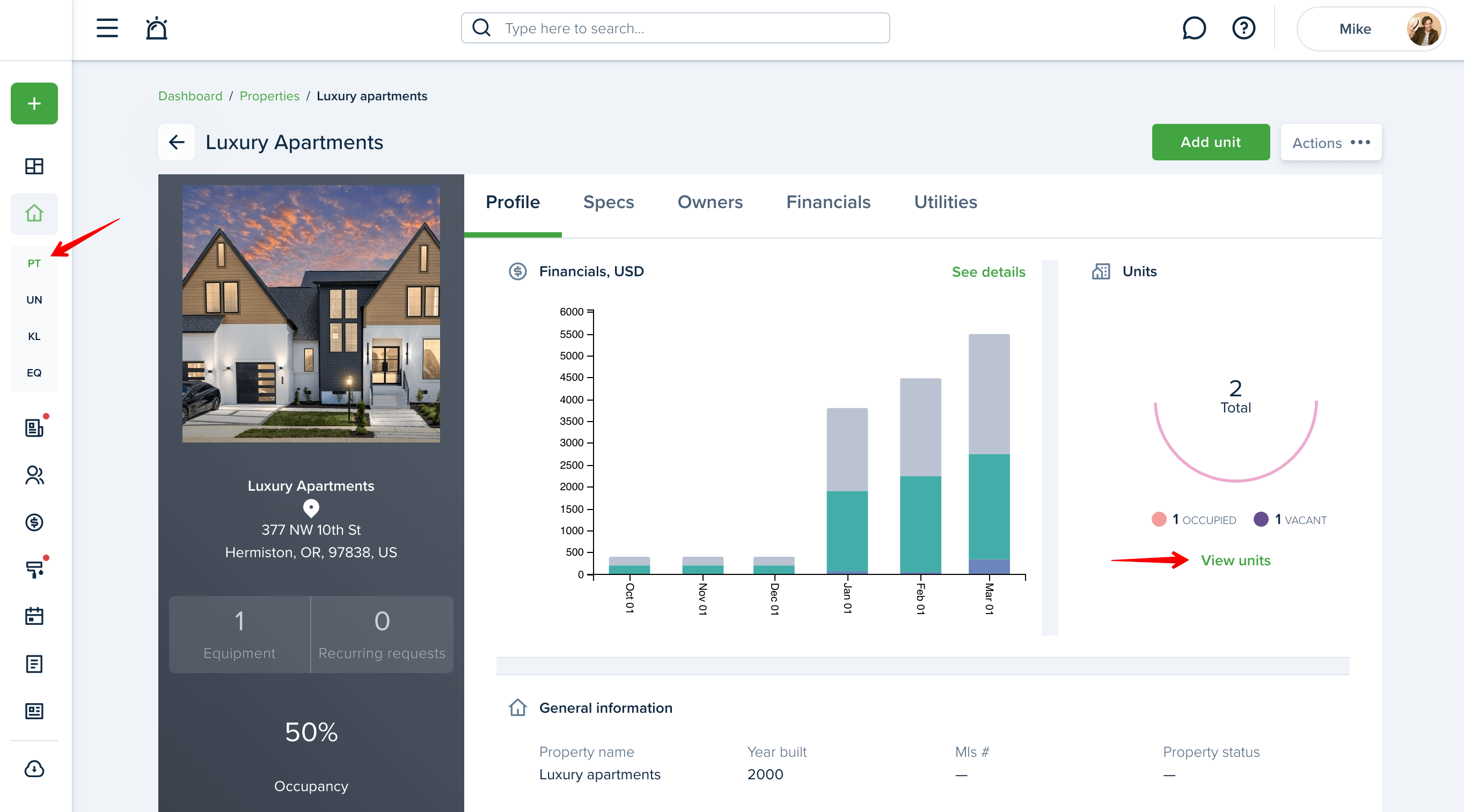
Switch to the “Specs“ tab. Click the “Assign“ button and select the desired key or create a new key and click "Create" to save the changes:
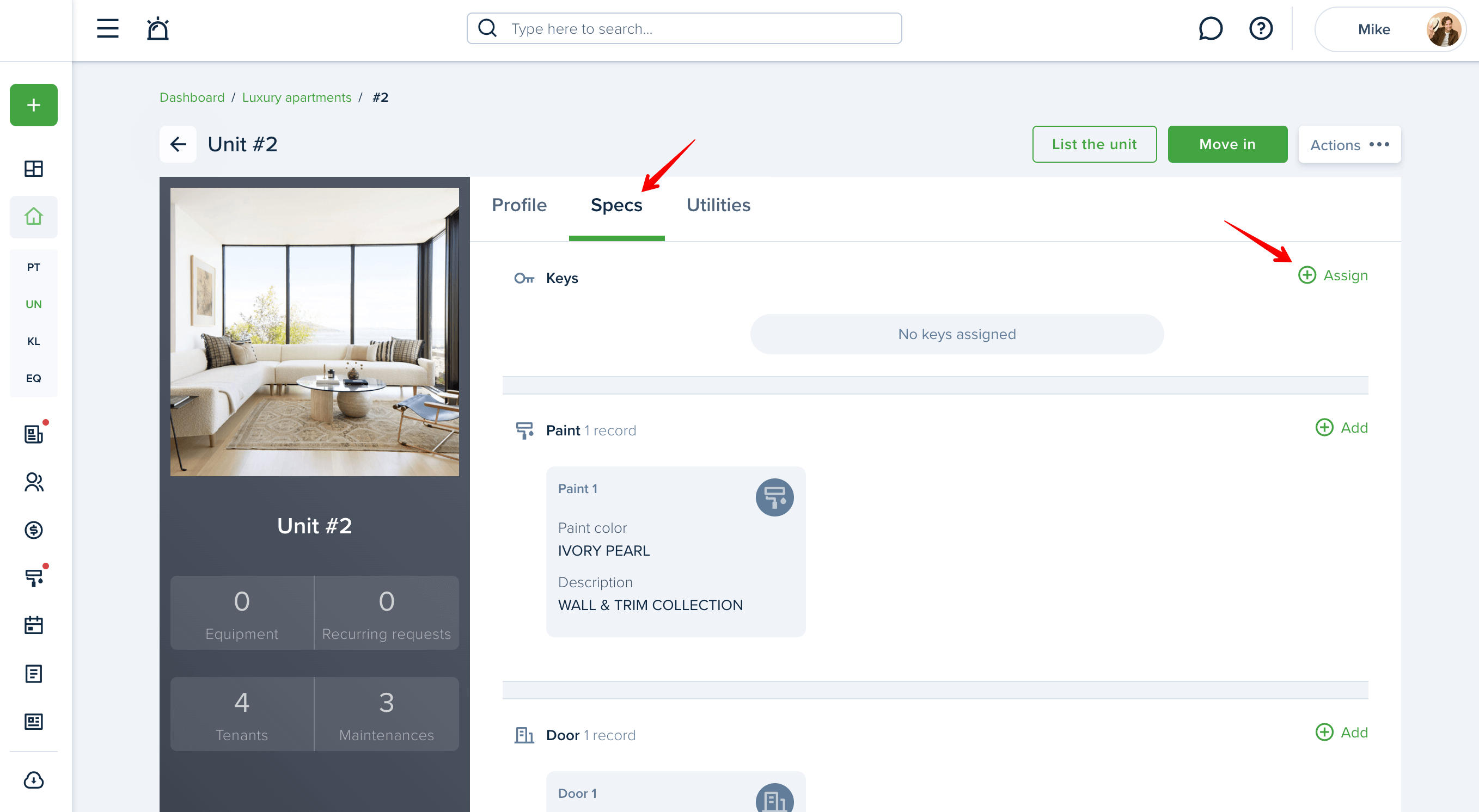
If you would like to unassign a key, hover over the key record and select the “Delete“ icon to unassign the key from the unit:
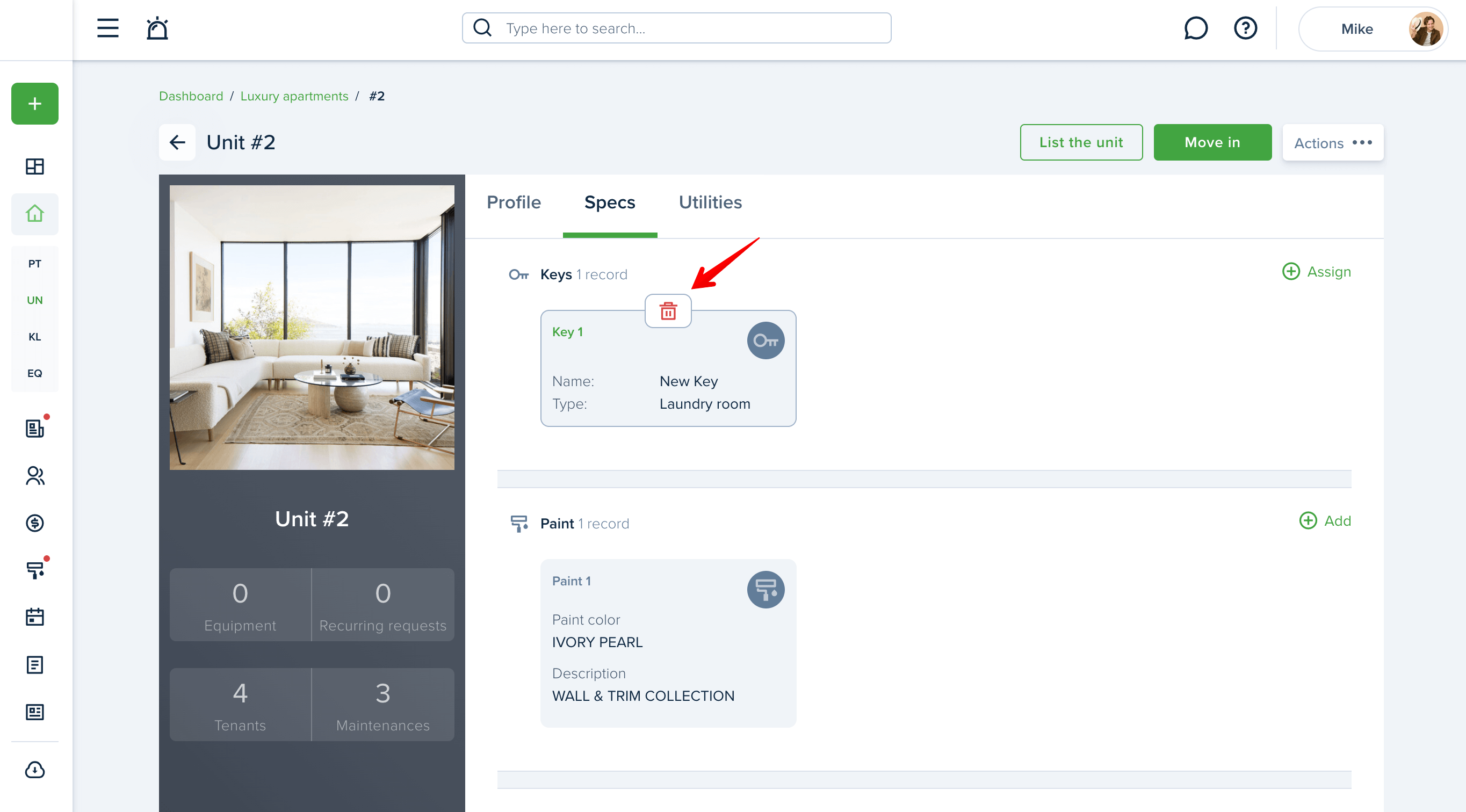
On the Keys & Locks page you may view all keys you’ve added before. To find the needed key right away, you may apply available filters. Click “Save filters” to save the needed preset to be the default one:
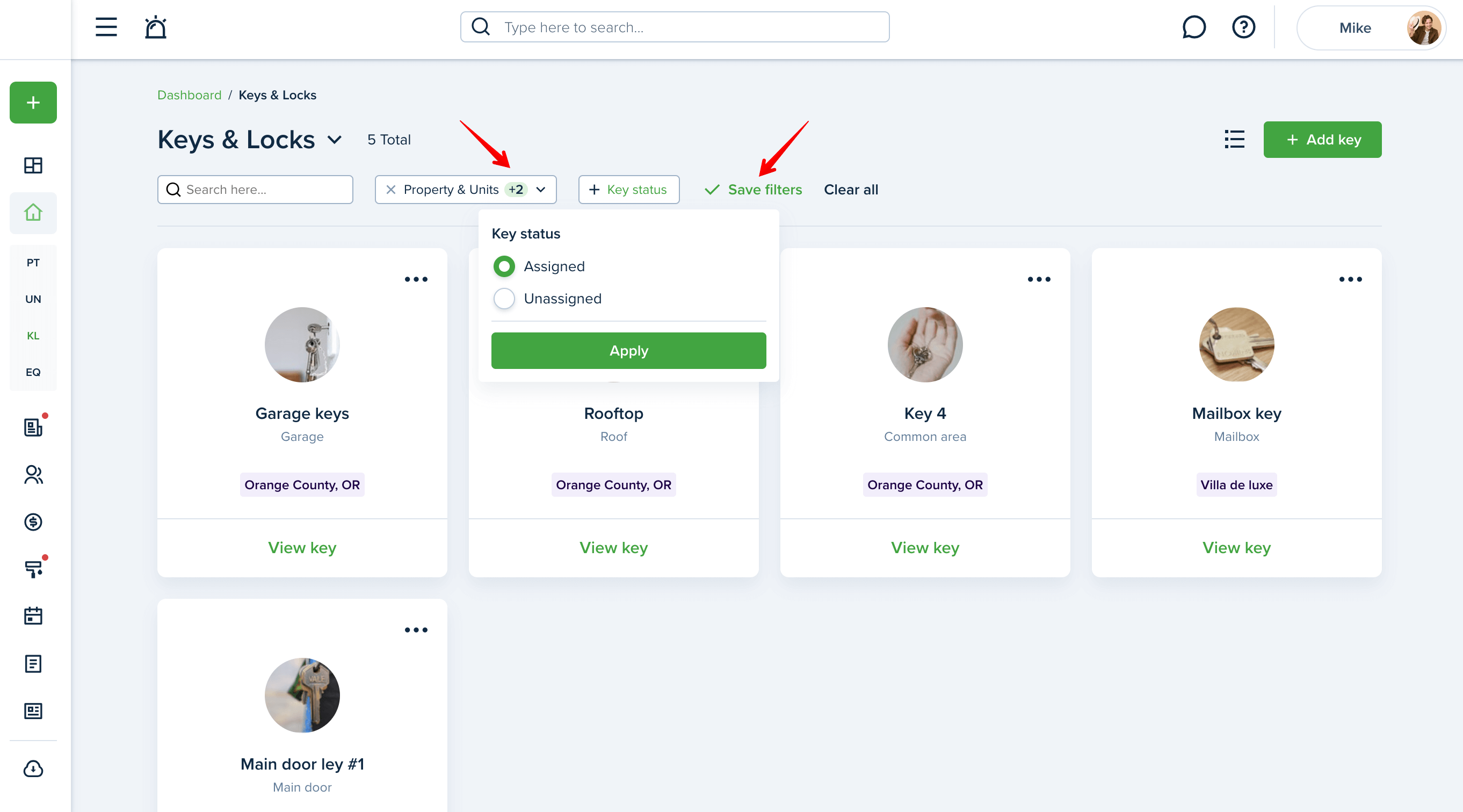
Last updated:
Feb. 20, 2025

